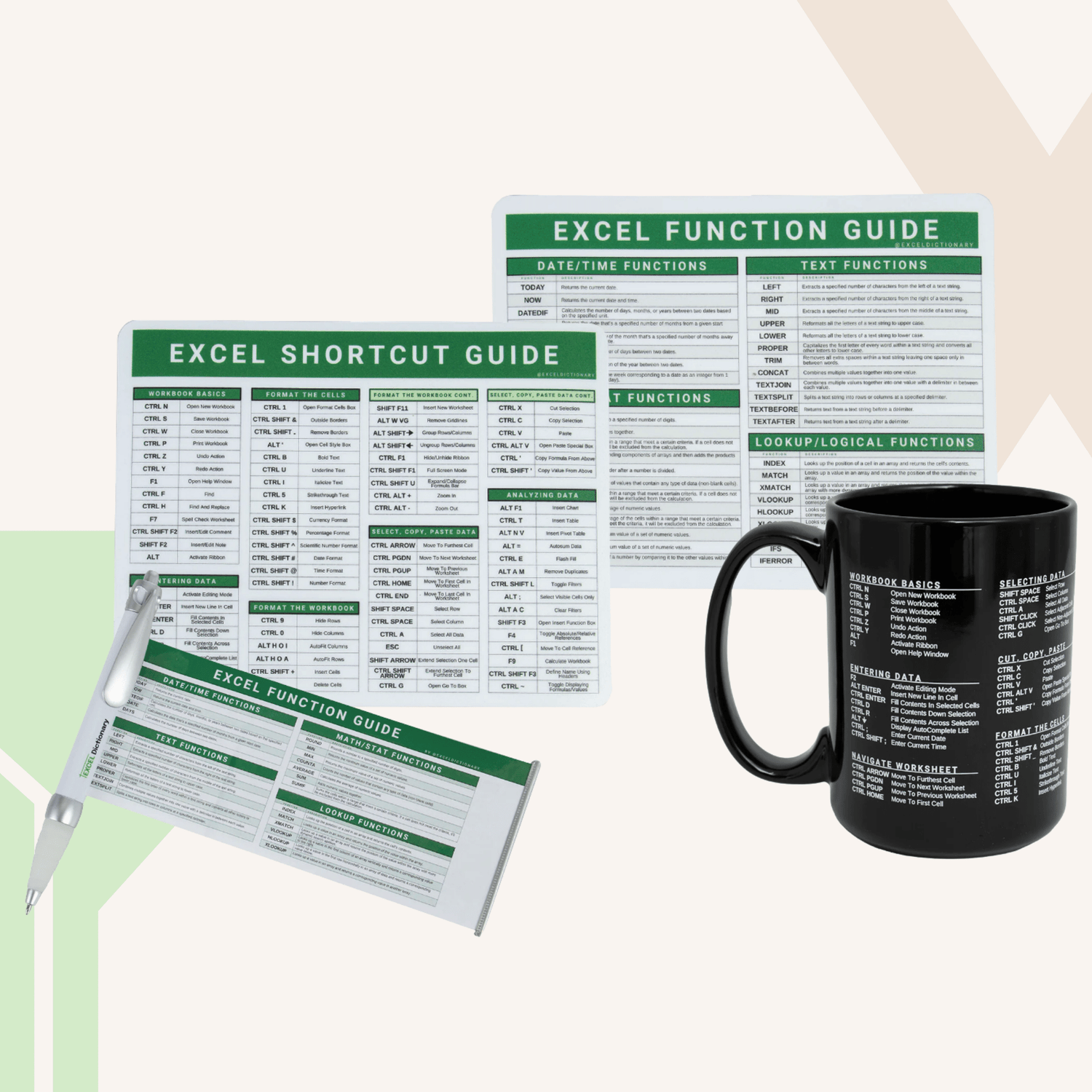Tracker FAQs
HOW TO DOWNLOAD THE FILES
HOW TO USE THE FILES
🚨 CRITICAL SETUP NOTES
General Questions
FAQs
What devices can I use to access the files?
- Google Sheets version: Access online from any device through your Google Drive
- Excel version: Use on any device with Microsoft 365 Excel installed
Can I save the file locally?
Yes! Use the Excel version and save it to your desktop/local drive/hard drive. You'll receive both Excel and Google Sheets versions with your purchase.
Why does the font look different in Excel?
The Epilogue font is only available in Google Sheets by default. To use it in Excel, you'll need to install the Epilogue font on your computer and manually update the font formatting.
How do I change the date format?
- Google Sheets: Select dates → Format → Number → Custom Date and Time → Choose your preferred format
- Excel: Select dates → Number Formatting dropdown → More Number Formats → Dates → Choose your format
Why are my checkboxes showing up as 'FALSE'?
Google Sheets: You're using an Excel file (.xlsx) in Google Sheets. Download the Google Sheets version instead by opening the PDF file and clicking the download link, then File → Make a Copy.
Excel: This happens if you either:
- Don't have Microsoft 365 or MS Excel (checkboxes require Microsoft 365/Excel 2021+)
- Downloaded the Google Sheets version to Excel
- Solution: Use the Excel version with Microsoft 365, or switch to Google Sheets version
Why are my dropdowns blank?
Google Sheets: You're using an Excel file (.xlsx) in Google Sheets. Download the proper Google Sheets version.
Excel: Dropdown functions require Microsoft 365 or Excel 2021+. If using an older version, either upgrade or use the Google Sheets version.
Will I have to purchase a new tracker each year?
Starting this year, all trackers are designed to work with any year, so there’s no need to repurchase annually. We do rebuild and improve our trackers each year based on feedback and new ideas, so if you ever want the newest version you’re welcome to upgrade, but it’s completely optional.
Budget Tracker FAQs
Get quick solutions to manage your money smarter, from tracking expenses to planning savings.
How do I change the currency?
Enter your currency symbol in the currency box on the Setup tab.
How do I add irregular (non-monthly) expenses?
Use the new Irregular Expense table on the Setup tab:
- Enter the expense name
- Select the expense category it falls under
- Enter number of payments per year
- Enter the next payment date
- The expense will automatically appear in the appropriate monthly tabs!
How do I add non-monthly income?
- Estimate the total annual amount
- Divide by 12 to get monthly average
- Add as a category in the Setup tab
- When you receive the payment, either:
- Add the full amount to one monthly tab (creates a spike in income)
- Divide by number of months and spread across multiple tabs (smooths the income into your budget)
How do I account for salary increases mid-year?
- Select the goal column in the income table for months already completed
- Copy the values and paste as values only (Ctrl+Shift+V)
- Update the income amount in the Setup tab for future months
How do I track current savings and investments?
Use the new Net Worth tab to track all financial accounts including bank accounts, stocks, etc.:
- Enter assets starting in row 27
- Enter liabilities starting in row 69
- Enter beginning balances for each account
- Update ending balances monthly
For actively contributing accounts, also add them to the savings table in Setup with monthly contribution goals.
Can I copy/paste transaction data from other files?
Yes! Copy date and amount columns one at a time into the transaction tracker. The cells may unmerge, but formulas will still work. Then select categories from the dropdown.
How do I aggregate expenses efficiently?
Use the transaction tracker to enter all transactions and categorize them. You can:
- Enter transactions daily, weekly, or monthly
- Use automatic aggregators by entering total amounts by category
- Update totals by changing the date and amount in existing entries
Can I use an automatic aggregator to track expenses across cards instead of individually entering transactions in the TransactionTracker?
Yes! Instead of entering individual transactions, you can enter totals from your automatic aggregator. Simply enter the date and total expense amount, then select the appropriate category in the transaction tracker. This allows you to track your progress toward spending goals and see how much of the month remains in the Planned vs. Actual spending chart. When updating totals, just modify the date and amount in your existing entries rather than creating new ones.
Can I start using the tracker before 2026?
You can start now, but the tracker works best if you backfill all your data for 2025 because the tracker tracks expenses on a January-December annual basis. Once it’s 1/1/2026, you can make a new copy of the blank version from your downloads and start fresh for the new year.
How can I add more irregular expenses if I have more than the default number of entries?
At the moment, we can’t add more rows for irregular expenses. A good workaround is to calculate the irregular expense's monthly amount and add it to the main expenses table to account for it that way.
When entering my paycheck income, should I use the net amount or gross amount?
You can use either, but it’s usually best to enter your gross income (before any deductions). Make sure your total income in the Income table is before deductions, then record 401(k) contributions in the Savings table and taxes, insurance, or other deductions in the Expense table.
Entering net income can cause the tracker to reduce your income again when you add deductions, so using gross ensures totals calculate correctly without double-counting.
Habit Tracker FAQs
Stay on top of your goals with quick, effective ways to track and build positive habits.
How do I adjust the monthly start date to match my work week?
- Go to the specific monthly tab (e.g., January)
- Select the first date cell
- Enter your desired start date (e.g., 1/4/2026 for first Sunday)
- All other dates will automatically update
Can I add habits that only apply to specific months?
Yes! Add them directly to that month's tab instead of the Setup tab. For example, add "No Alcohol" only to the January tab for Dry January.
Fitness Tracker FAQs
Create lasting results with smart, simple tools to track your workouts and stay committed to your goals.
Do I need to weigh myself daily?
No! You can weigh yourself once or twice a week. Just make sure to enter your starting weight and ending weight for each month.
What measurement systems are supported?
You can choose between pounds/kilograms or inches/centimeters in the Setup tab.
Debt Tracker FAQs
Master your debt-free journey with easy tracking tools that keep you focused every step of the way.
What's the difference between Snowball and Avalanche methods?
- Snowball: Pays off smallest debt balance first (regardless of interest rate)
- Avalanche: Pays off highest interest rate debt first (regardless of balance)
You can review both strategies in the debt payment schedule tab before choosing.
Can I adjust payments throughout the year?
Yes! Use the "Add or Reduce" column in the summary table:
- Add bonus payments (e.g., +$1000 in April)
- Reduce payments for tough months (e.g., -$200 in December)
What types of debts can't be tracked?
This tracker cannot account for:
- Debts that increase in balance
- Debts requiring more than monthly payments
- Fluctuating interest rates
- Debts with zero minimum payments
If I charge my credit card, how should I update the tracker since it doesn’t track growing balances?
Since the tracker doesn’t automatically track growing balances, you’ll need to manually update it. Here’s how:
- Unhide the Debt Backend tab.
- In the Debt Balance Table (columns AN through BR), locate the appropriate credit card column.
- Enter the new debt balance (including added charges) in the row for the month when the balance increased
Why are certain cells showing #NAME? instead of calculating correctly?
This happens when Excel can’t recognize a formula, usually because the sheet uses formulas that work best in Office 365 or Excel 2021+ or were adapted from Google Sheets.
Tip: Make sure you’re using a current version of Excel and enter data only in the designated cells.